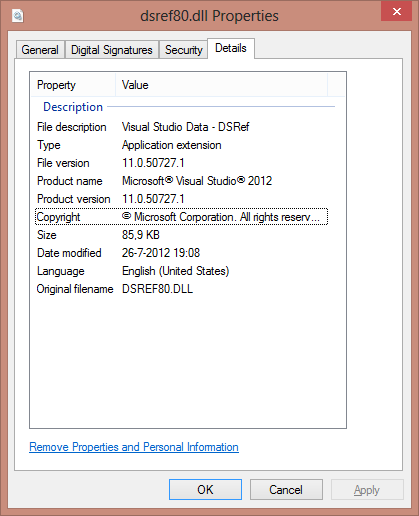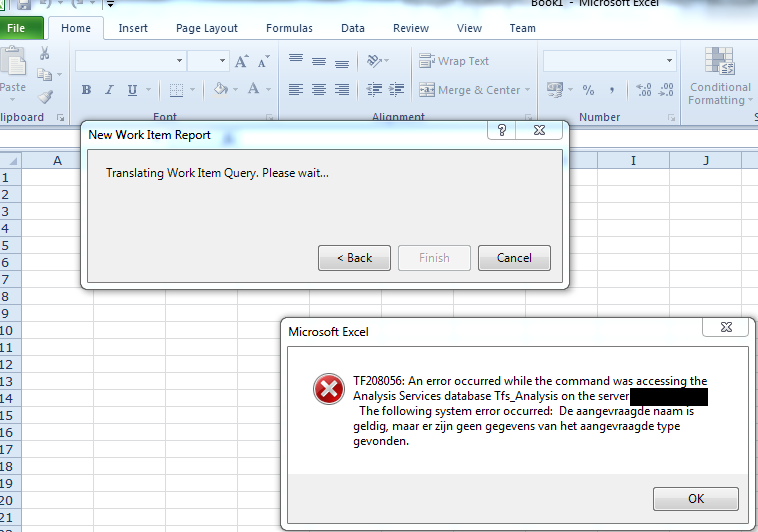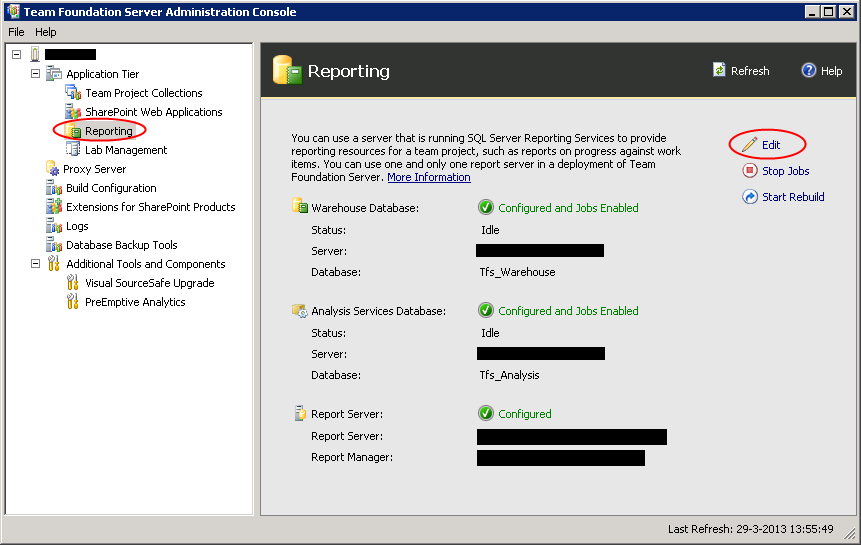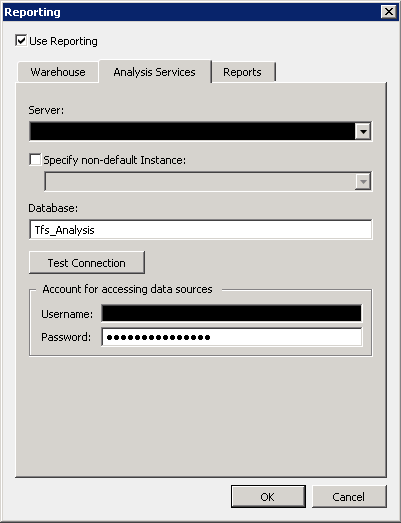During our upgrade from TFS 2012 to TFS 2013 a couple of weeks ago we ran into problems upgrading SSRS 2008 to SSRS 2012. The only thing I was able to do to fix it, was uninstall 2008 and then install 2012.
However after that it seemed that SSRS 2012 was unable to register on port 80 or 443. Even though this used to work fine. At first I though Sharepoint (which runs on the same ports on the same machine) might be the problem, and was the one not playing nice with SSRS. However after some digging I found out that the URL registrations created by SSRS 2008 were not correctly removed during the uninstall.
To see if you are facing the same problem, open an elevated command prompt and type:
netsh http show urlacl
This should give a list of all registered URL’s on the system (this might be more than you know). In my case the following URL’s were present:
http://+:80/ReportServer
https://+:443/ReportServer
http://+:80/Reports
https://+:443/Reports
To remove these from the list you should run the following command from the elevated command prompt for each of these URL’s:
netsh http delete urlacl url=https://+:443/Reports
After that, just run the SSRS 2012 configuration wizard and let that do its regular job.