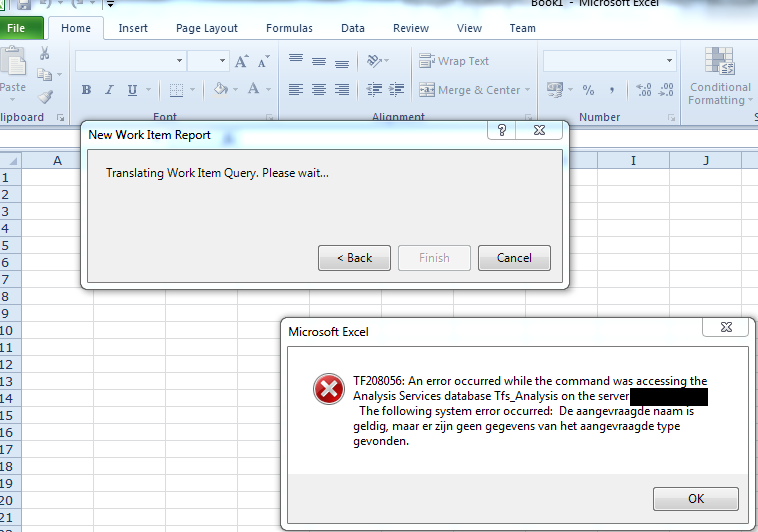Issue 3: Problems accessing TFS’s Analysis Server from Excel
One of my co-workers wanted to use the “Create Report in Microsoft Excel” feature from the Team Explorer in Visual Studio 2012. However, once Excel had started, he was presented with the following error:
TF208056: An error occurred while the command was accessing the Analysis Services database Tfs_analysis on the server xxxxxx.
This happens because my co-worker’s machine is located in another domain, and the server name was not a FQDN server name. To fix this, I had to change the TFS Reporting configuration and set the SQL Server property to the FQDN.
First go to the TFS Administration console on your server:
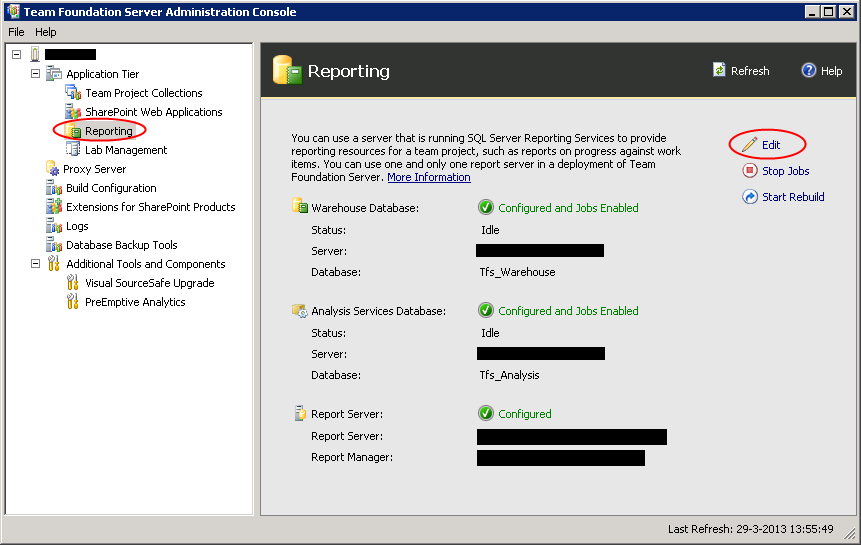
Go to Reporting and then click the Edit button. You will be presented with a dialog stating that the jobs will be disabled. When you click Ok, the actual configuration screen appears:
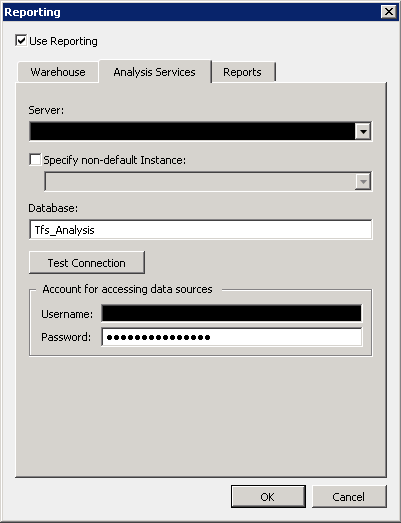
Go to the Analysis Services tab and enter the FQDN of the SQL Server. You will have to enter the password for the data access account before you can hit the Ok button. After you hit Ok please be patient because it might take a few minutes before the dialog will disappear. After it has disappeared you should start the warehouse and analysis jobs again with the button on the TFS Administration page described above.
It can take a while before the change is visible on all clients.